We're Here to Help!
Follow the simple steps below to find and access your valuable training certificates!
Use the search bar below to enter your Province, State, or SkillsPass provider name (e.g., WorkSafe Sask) if you know it.
Review and select your SkillsPass provider from the generated list. If you aren’t sure, skip to Step 4!
After selecting your provider, click ‘continue’ to be redirected for access to your account and certificates!
Not sure which SkillsPass provider is right for you? Scroll down to see our FAQ or request some help!
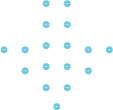
Get Started
Enter your Province/State or SkillsPass provider if you know it.
You can also use the (down arrow icon in the search bar) to filter by province.
Can’t find your provider? Click here to contact us for support.
FAQ
See below for some of the common questions asked, and contact us at the email below if you have anything that is not covered here!
- That’s a great question since SkillsPass is used by different companies, clients, jurisdications, etc. it is hard to know where you should be!
- If it’s Ontario Working at Heights or JHSC that you are looking for, you need to go here: https://myskillspass.bluedrop.io/portal-one/
- If it’s a SAFE Work Manitoba record, you need to go here: https://swmb.bluedrop.io/portal-one/
- If it’s a Nova Scotia record and you’re not associated with a Sector Council, you’ll want to go here: https://skillsonlinens.bluedrop.io/portal-one/
- Anything else, why don’t you reach out using the form below and we’ll help direct you to the right place.
SkillsPass accounts are based on emails so if you know what email was used to record your training, you are one step ahead. You’ll access the Worker Passport, select Forgot Password and enter your email to trigger a link to reset your password. If you don’t receive an email in a couple of minutes, maybe a different email was used for your account. So why don’t you reach out using this form below and we’ll help figure that out.
You’ll access your Worker Passport, enter your login information then you’ll be directed to the My Certificates page where you can select the certificate of interest to view the digital copy and download or print – whichever is your preference.
You’ll access your Worker Passport, select the Sharing option and choose Share With Employer. If you’re Employer is cutting edge, they’ll already have a SkillsPass experience and you’ll find that in the Employer Search. If they aren’t there yet, no problem – choose the Share by Email option and enter the email.